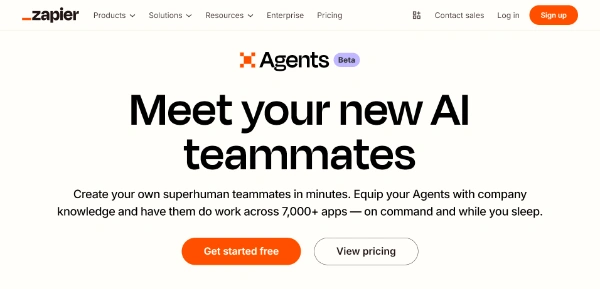Zapier Agents are a powerful feature within the Zapier platform that allows users to create custom, AI-powered agents to automate complex tasks and workflows. They go beyond simple “if-this-then-that” Zaps by enabling more dynamic, conversational, and intelligent automation. Here’s a breakdown of Zapier Agents, how to create them, and key considerations:
What are Zapier Agents?
Think of Zapier Agents as miniature, specialized AI assistants you design yourself. They are built on top of Large Language Models (LLMs) like those from OpenAI (e.g., GPT-4), Anthropic (Claude), Google (Gemini), or Mistral, but you customize their behavior, instructions, and access to tools. Instead of being general-purpose chatbots, they’re focused on achieving specific goals within your workflows.
Key features and capabilities of Zapier Agents:
- Natural Language Interaction: You can interact with Agents using natural language, like you would with a human assistant. You can give them instructions, ask questions, and provide feedback.
- Custom Instructions: You define the “personality” and goals of your Agent by providing clear instructions. These instructions guide the LLM’s behavior.
- Connected Actions: Agents can perform actions in other apps connected to your Zapier account (over 6,000 apps). This is the core power of Zapier – connecting different services. An Agent can, for example, create a Trello card, send an email via Gmail, update a Google Sheet, and post a message in Slack, all based on a single natural language request.
- Memory and Context: Agents can retain information from previous interactions within a conversation, allowing for more complex, multi-step workflows. This “memory” makes the interaction feel more natural and less like a series of isolated commands.
- Data Sources (Optional): You can connect Agents to specific data sources, like spreadsheets, databases, or documents, to give them access to the information they need to complete tasks. This enhances their ability to provide relevant and personalized responses. This is often referred to as Retrieval-Augmented Generation (RAG).
- Collaboration (Optional): You can share Agents with teammates, allowing for collaborative workflows.
- Triggers & Scheduling: Although often triggered by natural language interaction, you can also trigger Agents using other Zapier triggers (like a new email, a form submission, or a scheduled time). This enables proactive automation.
- Chat Interface or API: You can interact with your Agent through a dedicated chat interface within Zapier, or programmatically via the Zapier API.
How to Create a Zapier Agent:
- Access the Agent Editor: Within your Zapier account, navigate to the “Agents” section (it may be labeled “AI Agents” or similar, depending on updates). Click to create a new Agent.
- Name and Description: Give your Agent a descriptive name and a brief description to help you (and your team, if applicable) remember its purpose.
- Choose an LLM (Optional): Select the underlying Large Language Model you want to power your Agent. Zapier usually offers several options, each with different strengths and pricing. If you’re unsure, the default option is usually a good starting point.
- Write Instructions: This is the most crucial step. Provide clear, concise, and detailed instructions to your Agent. These instructions should:
- Define the Agent’s Role: What is the Agent supposed to do? (e.g., “You are a customer support agent,” “You are a social media manager,” “You are a research assistant”).
- Specify the Agent’s Goals: What should the Agent achieve? (e.g., “Respond to customer inquiries,” “Schedule social media posts,” “Summarize research articles”).
- Outline the Agent’s Tone and Style: How should the Agent communicate? (e.g., “Be friendly and helpful,” “Be formal and professional,” “Use emojis sparingly”).
- Provide Examples (Highly Recommended): Give examples of input and expected output. This helps the LLM understand your expectations. For example:
- “If a user asks ‘What’s the status of my order?’, you should look up the order in our database and respond with the order status and estimated delivery date.”
- “If a user says ‘Schedule a meeting with John next week’, you should check John’s calendar, find a suitable time, and create a calendar invite.”
- Constraints and Limitations: Specify what the Agent shouldn’t do. (e.g., “Do not share confidential information,” “Do not make promises you can’t keep,” “Do not provide financial advice”).
- Connect Actions: Add the Zapier actions that your Agent will use. For each action, you’ll need to configure:
- The App: Choose the app you want to connect (e.g., Gmail, Slack, Google Sheets, Trello).
- The Action: Select the specific action to perform (e.g., “Send Email,” “Create Card,” “Update Spreadsheet Row”).
- Field Mapping: Map the input from the user’s request or the Agent’s internal processing to the fields required by the action. For example, you might map the user’s question to the “Subject” field of an email action, and the Agent’s response to the “Body” field. You can use variables from previous steps in the conversation.
- Add Data Sources (Optional): If your Agent needs to access specific data, connect it to the relevant data source. This could be:
- Zapier Tables: Simple tables built into Zapier.
- Google Sheets: Access data from spreadsheets.
- Airtable: Connect to Airtable bases.
- Databases: Connect to databases like MySQL, PostgreSQL, or SQL Server.
- Other Apps: Many apps that store data (like CRMs or project management tools) can be used as data sources.
- Test and Refine: Thoroughly test your Agent with various inputs and scenarios. Use the chat interface to interact with it and see how it responds. Iteratively refine your instructions and actions based on the results. Testing is essential to ensure your Agent behaves as expected.
- Deploy and Use: Once you’re satisfied with your Agent’s performance, you can deploy it. You can then interact with it through the chat interface or integrate it into other workflows.
Example Scenarios:
- Customer Support Agent: An Agent that answers common customer questions, looks up order information, and creates support tickets.
- Social Media Manager Agent: An Agent that drafts social media posts, schedules them, and responds to comments.
- Research Assistant Agent: An Agent that summarizes articles, finds relevant information, and creates reports.
- Lead Qualification Agent: An Agent that qualifies leads from a form submission, enriches their data, and adds them to a CRM.
- Meeting Scheduler Agent: An Agent that schedules meetings by checking calendars and sending invites.
- Content Creation Agent: An Agent can create a blog outline or draft.
Key Considerations:
- Prompt Engineering: The quality of your instructions (prompts) is critical to the Agent’s success. Experiment with different phrasing, examples, and levels of detail.
- Error Handling: Consider how your Agent should handle errors or unexpected input. You can add instructions like, “If you don’t understand the request, ask for clarification.”
- Security and Privacy: Be mindful of the data your Agent has access to and ensure you comply with relevant privacy regulations.
- Cost: Using LLMs can incur costs, especially with high usage. Be aware of the pricing for the LLM you choose.
- Limitations: Zapier Agents are powerful, but they are not a replacement for human judgment. They are best suited for tasks that are well-defined and repetitive.
- Iteration: Creating a good agent takes time.
By following these steps and considerations, you can create powerful AI agents in Zapier to automate tasks, streamline workflows, and boost your productivity. The key is to start with a clear goal, write precise instructions, connect the necessary actions, and test thoroughly.